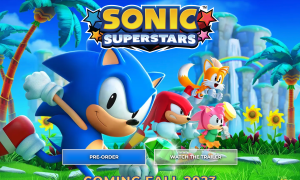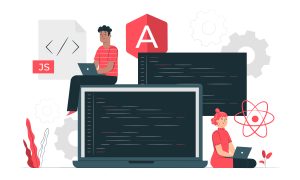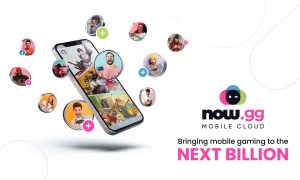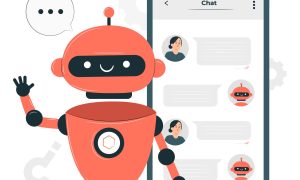Your laptop is your link to the world. Whether you use it for school, work, or both, your laptop must always be ready for use.
Don’t you hate it when your laptop’s battery is about to run out? You’re in the middle of an important Zoom meeting and you see the battery life nearing 5%. You know it’s time to look for an outlet to charge it.
If you’re a person on the go, finding an outlet might not always be easy. You need to know how to make your laptop battery life last longer. There are several steps you can take to achieve this.
Read on to learn the tips you need to follow to make your laptop battery life last longer on a charge.
Tips to Make Laptop Battery Life Longer on a Single Charge
Activate Your Laptop’s Battery Saver Mode
Picture this scenario. You’re on an airplane at 38,000 feet. Your laptop is running out of battery and there isn’t a plug near you.
You need to avoid this scenario as you don’t want to worry about your laptop running out of battery. One thing you can do to save power is to activate your laptop’s battery saver mode.
All laptops should have one. The name of this model may vary. Some laptops have a power saver mode, but they all serve the same function.
To turn it on, you might have to go to the laptop’s control panel. Select the ‘Power Options’. From there, you can customize your laptop’s power plan.
Turn it to the ‘power saver mode’. It’ll help your laptop use less power when it’s on.
There’s a drawback to turning on this mode. You may experience noticeable laptop performance loss.
This might affect your ability to do certain tasks that require a lot of battery power. These include gaming and editing and uploading videos. This might not be an issue if you plan to use your laptop to surf the web.
Unplugged Unused Devices From the Laptop
Did you know peripherals can draw power? Yes, peripherals like an external hard drive can use battery power. Peripherals can even use it up when you aren’t using them.
Your laptop’s power supply holds a certain amount of power when unplugged from a wall outlet. Peripherals can suck up a lot of energy from the power supply.
The best thing you can do to save battery is to unplug peripherals. If you aren’t using the webcam unplug it. It might be a hassle to connect it after, but doing so will not take a toll on the battery’s life.
Keep Your Laptop Out of Extreme Temperatures
Extreme temperatures aren’t good for your laptop. Extreme cold or heat can cause significant damage to it.
One of the effects of extreme temperatures is seen on the laptop’s battery. Extreme temperatures can make your laptop work harder. This can drain the laptop battery faster.
Too much exposure to cold or heat can also damage the battery itself. This will shorten the life of the battery. It’s best to use your laptop at an ambient temperature.
Turn Down Screen Brightness and Backlit Keyboards
Do you like having the brightness of your screen high? It’s a convenience if you’re working in the dark or need that extra brightness to see better.
Ask yourself if you need the screen brightness to be high. Chances are that you don’t need it to be super bright.
A laptop’s display is a major drain on the battery. By lowering the brightness of the screen, you can save battery power. If you use the battery saver mode, it might make the adjustment as you turn on your laptop.
Backlit keyboards can add a special touch to your laptop. Using this type of keyboard does come at a price. Backlit keyboards suck up a lot of battery power.
Turn off the backlit keyboard if you’re in a lit room. Consider turning it on when you need it or lowering the light if possible.
Does Your Laptop Have Enough RAM
You might not have thought about it, but your laptop’s RAM might be playing a role in its battery life. You must make sure your laptop has enough RAM to do the tasks you need to complete. Check to see how much RAM it has.
If your laptop has enough RAM, it’ll store information on it. It’s better that it does this, instead of storing it on the hard drive.
It helps you retrieve data faster. It also keeps the hard drive from operating as much, so it will not drain the battery as much.
Does your laptop need more RAM? Consider buying an SSD. This is a storage device that can help you save battery power.
An SSD uses less power to operate than the hard drive on your computer. The device will help the laptop run faster. This can help save battery power as you get things done faster.
Turn Off WI-FI and Bluetooth
If you aren’t using the Wi-Fi or Bluetooth functions, turn them off. These features can suck up battery life as they search for connectivity. These features might not take up a lot of battery power, but you can use all the battery power your laptop gives you.
To turn off these features, you can turn on your laptop’s airplane mode. Doing so will disable Bluetooth and Wi-Fi.
Turn on airplane mode if you can do your work locally. It’s great if you’re editing a document and not using the Internet. You can save a lot of electricity.
Close Apps That Take up Battery Power
Apps on your laptop might be taking a lot of battery power without you even knowing. Many laptop users have programs running in the background that they don’t need. Your laptop might be set to launch these programs when you boot up your laptop.
Make sure to close the apps that use a lot of power. Go to the Settings app to find the programs that are using up a lot of power.
You’ll see a list of the programs that are affecting your battery life. It’ll show the percentage of battery usage within the last 24 hours.
Are you using the game app? Turn it off if you aren’t using it. Do the same for the music app and the browser extensions you aren’t using.
Be careful when closing apps. If you don’t know what an app is for, it’s best not to turn it off. Closing certain apps might affect your laptop performance.
It’s a good idea to avoid working on several programs at once. If you’re a multitasker, you might be tempted to do this.
The bad news is that running several programs at once can drain your battery fast. Consider working on one or two programs, max.
Rein In Your Laptop’s Antivirus Software
Having antivirus software is great, but it can also take up a lot of battery power. Your antivirus software will run a scan at the same time each week. This isn’t ideal if your laptop is on battery power.
Check your antivirus software. Some antivirus software may allow users to delay a scan. Consider doing so if this is an option.
You might also want to schedule the scan for a different time. Pick a time when you’re likely to be next to an outlet.
Plugin Your Laptop Before the Battery Life Runs Out
Most people tend to wait until their laptop is dead before charging it. Avoid doing this as much as possible. It’s bad for the battery.
Don’t wait if the battery charge goes below 20%. This will put a strain on the battery itself. In time, it can reduce its charging capacity.
It might be alright if you do this with a brand new laptop. Doing this with an old laptop can cause you to experience issues with the computer.
Keep an Eye on Your Battery’s Health
All good things must come to an end. This applies to your laptop’s battery. In time, you’ll need to replace the battery.
It’s in your best interest to keep an eye on your battery’s health. Generate a battery report to check on the health status of the battery. Do this through the command prompt.
One hopes their laptop will have a long life, but this isn’t always the case. If you find yourself in need of a new laptop, you should buy an Evo-based laptop.
These laptops have the latest in new laptop battery technology. Click this link to learn more about these laptops.
Use These Tips To Help Improve Your Laptop Battery Life
When you’re on the run, you need your laptop battery life to last. You can’t afford for your laptop to die on you. Make sure to use these tips to help your laptop battery life keep going strong.
Continue to explore this blog to read more great articles.