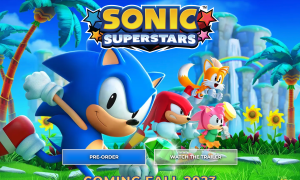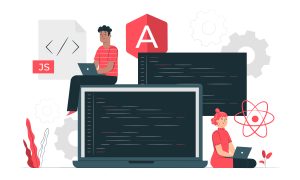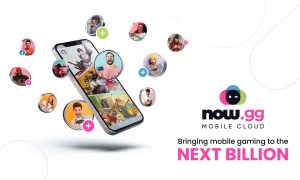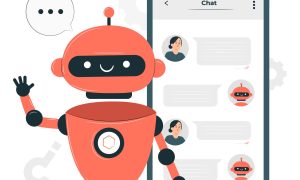Did you know, you can navigate YouTube in more than 80 languages? That’s what the YouTube facts say. Even though it’s a popular video-sharing platform used worldwide, it’s not free of problems. One of them is the screen turning black in the middle of the streaming.
Are you bothered by the black screen that keeps on appearing on your YouTube? Not to worry, help has arrived. It’s a common problem to which many solutions are available.
What Causes the Black Screen Problem?
To fix any problem, a rule of thumb is to determine the root cause. Therefore, let’s start by looking into the potential causes of having a black screen:
Network Issue
First and foremost, before blaming YouTube, check your Internet connection. Slow connection causes loading problems. The audio keeps playing whereas the video becomes black.
Browsing Trouble
Another common cause of the black screen is an outdated browser or a browser with lots of cache and cookies.
Browser Extensions
Browse extensions such as ad blockers prevent the browser from loading the video compete, hence loading a black screen in front of you.
Restricted/sensitive
The black screen also appears when you are trying to watch content that’s sensitive or restricted in your area.
Problem with Adobe Flash Player or the HTML5 Player
When there’s something wrong with the Adobe Flash Player or the HTML5 Player, your Youtube’s screen will turn back.
How to Solve the Black Screen Problem?
There are several ways to fix this problem. Here’s what you can try:
1: Sign Out of Your Google Account
- Click on the account icon on Youtube’s upper right corner
- Sign out
There’s no official reason why having signed in to your YouTube Account is the trouble but by following these simple steps, the black screen disappears.
2: Reinstall the Adobe Flash Player
Uninstall Adobe Flash Player from your PC. Download and reinstall it from a trusted source. Once it’s up and running, this should fix the black screen trouble.
3: Remove the Ad-Blocker Extension
Most of us use third-party extensions like adblockers to get rid of longer ads. This could be the cause of the black screen problem. For instance, if you are using AdBlock for Chrome, it had a small bug that caused a black screen.
To fix the issue, you will have to remove the AdBlock, of course. Follow these steps for that:
- Right-click on the AdBlock icon or whatever adblockers you are using
- Choose “Options” from the menu
- Choose “Whitelisted Domains”
- Make sure YouTube is whitelisted. If it’s not, add it to the list
- There should be a custom list for ad-blocking
If YouTube ads were already enabled, it means this extension was not the cause. You may try other methods in the list.
4: Viewing a Restricted Video
When you see the message “video not available in your country” or “the uploader hasn’t made the video available” it’s a sign that the video uploader has restricted that content in your country.
Sometimes, this problem appears when you haven’t signed into your Google account and you are want to watch an age-restricted video. In that case, simply sign in to your account and confirm your age. The video will start playing.
On the other hand, if the video is restricted in your country, that’s probably why the screen is black. You will have to use a VPN to change your location and access the video.
5: Clear the Cache
The abundance of cache content makes YouTube videos turn black at times. This happens when you have been watching YouTube a lot lately. Overloaded cache causes browser issues, slows down your PC, and even makes the YouTube screen go black.
To fix this problem, clear the cache of your browser. Follow these steps if you are using Google Chrome:
- Go to Chrome Options
- Choose “More Tools” and click “Clear Browsing Data”
- You may also press Ctrl+Shift+Del
- A popup will appear
- Choose the advanced tab and then choose “Cached Images and Files” from the menu
- Click on “Clear Data”
- Now reload the video on YouTube you were watching
- This should fix it.
6: Update Your Browser
If your browser isn’t updated to the latest version, the adobe flash player plugin won’t work and the YouTube screen will become black. To update your browser, follow these steps:
For Google Chrome
- Open Google Chrome
- Click on the menu icon on the top right of the screen
- Choose “Help” and go to “About Google Chrome”
- Chrome automatically searches for updates if available.
- It will download it and then you will have to relaunch the Google Chrome
For Firefox
- Open Firebox
- Click on the Menu button
- Go to “Help” and choose “About Firefox”
- Firefox will check for updates and download automatically
- Relaunch Firefox fix the black screen problem
7: Change Your Internet Connection
In case your connection is slow, it’s a sign you need to upgrade your bundle or switch providers. Look for reliable Internet providers in Newyork or the city of your residence to settle for a plan suitable for your Internet needs.