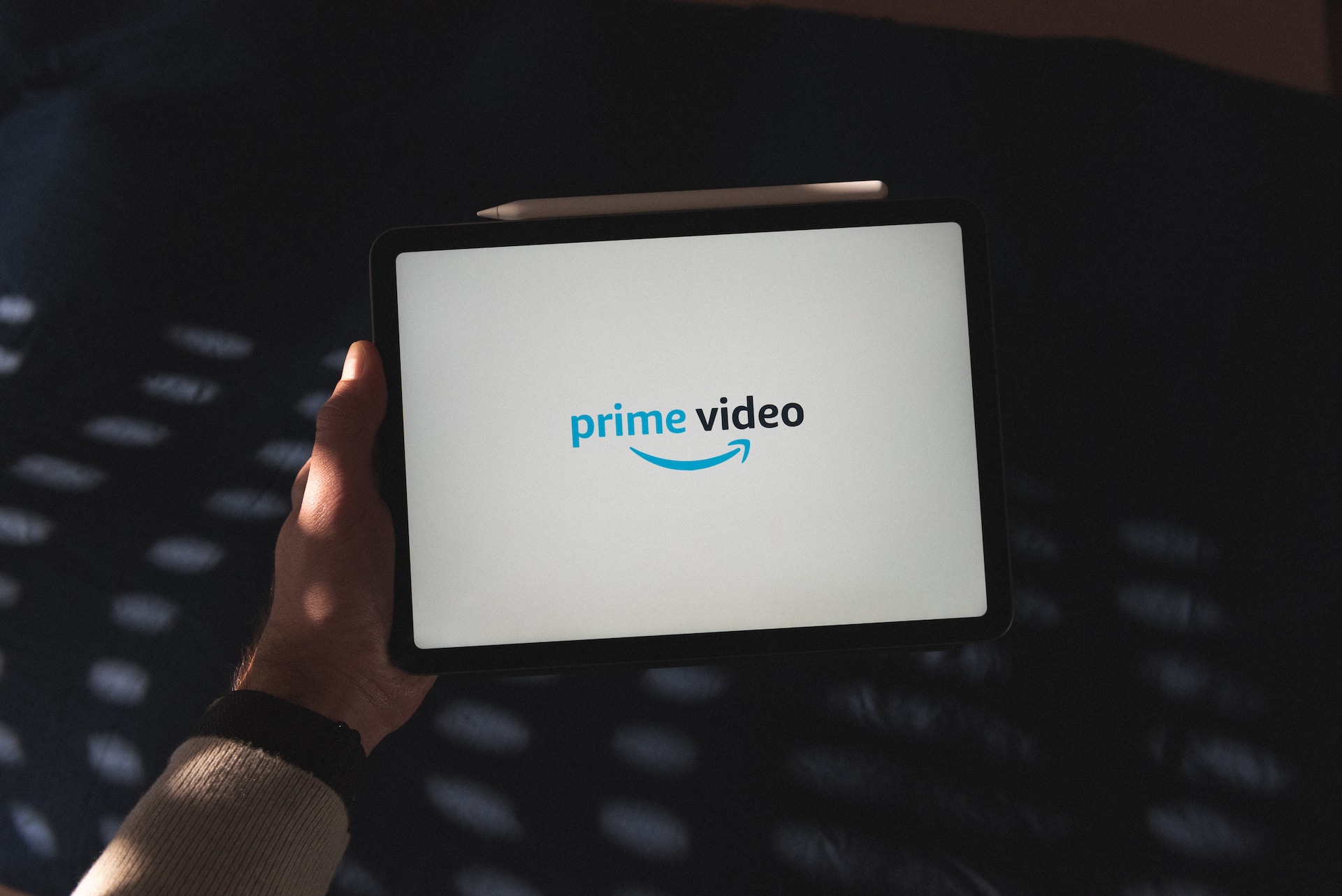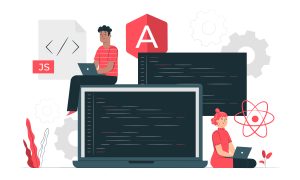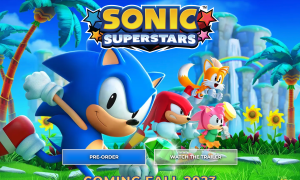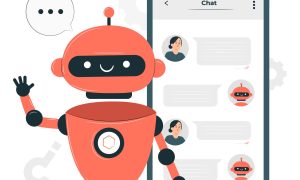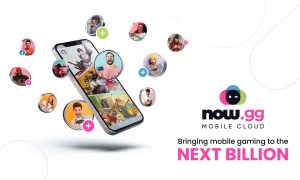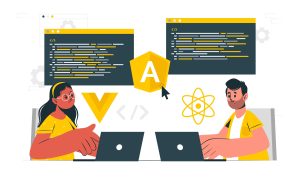Amazon Prime Video, a prominent streaming service from Amazon, offers an extensive library of TV shows and movies for subscribers. What some might not be aware of is that in addition to the content included in your Prime subscription, you can also rent videos on Amazon Prime. In this comprehensive guide, we will walk you through how to rent videos on Amazon Prime and discuss ways to make them available for permanent viewing.
Introduction to Amazon Prime Video
Amazon Prime Video is Amazon’s go-to streaming service that grants you access to a wide variety of TV shows and movies. While most of the content is available as part of your Prime subscription, certain videos may require an additional payment beyond your subscription cost. For example, you might find some series that offer the first episode for free, but subsequent episodes need to be rented or purchased.
There are primarily three ways to watch videos on Amazon Prime: “Renting,” “Purchasing,” and “Streaming for Free.”
- Renting a video allows you to watch it for a limited time after paying the rental fee.
- Purchasing a video entails paying for it, and making it permanently available in your library for unlimited viewing.
- Streaming for Free is available to Amazon Prime members who pay a monthly subscription fee, granting them access to various videos at no additional charge.
Now, let’s dive into the process of renting videos on Amazon Prime.
How to Rent Videos on Amazon Prime?
We’ll provide step-by-step instructions for both smartphone (browser and app) and PC users on how to rent videos on Amazon Prime.
For Browser:
- If you’re using an iOS device (iPhone), since there’s no dedicated app, you’ll need to use a browser. On Android, you can rent videos using either the “Amazon Prime Video” app or a browser.
- First, open the Amazon Prime Video page in your browser and log in to your account.
- Select the video you want to rent from the homepage or enter the title in the search bar and click “Search.”
- Open the details page of the search result and click the “Rent” button.
- After completing the rental payment, you’ll see a “Watch Now” button, indicating the rental is complete.
For PC:
Renting videos on a PC is quite similar to doing so on an iPhone because it also involves using a browser.
- Start by opening the Prime Video homepage on your PC and log in to your account.
- Select the video you want to rent.
- Open the details page of the video and click the “Rent” button.
- After completing the payment, you’ll see a “Watch Now” option, signifying the end of the rental process.
Using the App:
- Open the Amazon Prime Video app.
- Choose a video you want to rent, which will take you to the video’s details page.
- Tap “Rent” and then “Rent Now” to complete the payment.
These instructions cover how to rent a video on Amazon Prime. In the following section, we’ll explain rental periods and fees in more detail.
Rental Period and Fees for Amazon Prime Videos
The rental period for amazonプライム 録画 is typically 30 days from the time of rental. However, it’s essential to note that this doesn’t mean you can watch the video as many times as you want within those 30 days. Once you start watching the video, you have 48 hours to finish it. After 48 hours, your access to the video will expire.
Rental fees for movies, TV shows, and anime can vary:
- Anime (1 episode): Usually ranges from 108 to 216 yen.
- TV Shows (1 episode): Typically priced between 150 to 324 yen.
- Older Movies: Range from 300 to 500 yen.
- Newer Movies: Prices range from 500 yen to 1100 yen.
It’s worth noting that many videos are available in both HD (high definition) and SD (standard definition) quality, and the prices may differ between these quality levels, with approximately a 100-yen difference.
Keep in mind that the prices listed above are for individual episodes or movies. If you intend to watch a complete series or season, you may need to rent multiple episodes or movies.
Benefits of Renting Videos on Amazon Prime
Renting videos on Amazon Prime offers several advantages:
Discounts During Campaigns: Amazon Prime Video often runs special campaigns where you can get discounts on rentals, such as 100-yen rental campaigns or discounts of 30% to 70%. This provides an opportunity to rent your favorite titles at a reduced cost.
Easy Process: Renting is a straightforward process. You just need to click on the “Rent” or “Buy” button to complete the transaction without any complicated procedures.
No Returns Required: There’s no need to return rented videos. Once the rental period expires, the video is automatically returned, eliminating late fees and the hassle of returns.
Downloadable: You can download the videos you rent, allowing offline viewing, which is useful for commutes or areas with no internet access.
Extended Rental Period: Amazon Prime Video offers a generous 30-day rental period, offering flexibility in when you start watching and aligning your viewing schedule with friends or loved ones.
Best Ways to Rent Videos at a Discount and How to Permanently Watch Videos on Amazon Prime
Getting Discounts on Rentals:
Weekend Sale: Amazon Prime offers a “Weekend Limited Sale for 100 yen” exclusively for Prime members during the weekends (Friday to Sunday). During this sale, selected titles can be rented for just 100 yen, including new releases.
This Month’s Recommendations: Each month, Amazon Prime Video features a selection of recommended rental videos under the title “This Month’s Recommendations.” These can be rented for 199 yen each and span various genres.
TV Drama Season Packs: Season packs bundle all episodes of a single season of a show, offering cost-effective options to save you money. The viewing period for these is typically seven days from the moment you start watching.
First Episode Free Rentals: Many Japanese and international TV shows and anime offer the first episode for free, allowing you to explore new titles without upfront costs.
Other Sales: Amazon Prime Video hosts various sales depending on events or genres, offering opportunities to save on rentals during special occasions or holidays.
How to Permanently Watch Rented Videos?
To watch Amazon Prime videos permanently, consider buying content instead of renting. Once you’ve purchased a video, it remains available in your Amazon library for permanent access. Choose the “Buy” option rather than “Rent” to keep the video indefinitely.
For the convenience of permanent access to rented videos, StreamFab Amazon Video Downloader is recommended.
StreamFab Amazon Video Downloader is designed for Amazon Prime Video and allows you to download Amazon Prime Video content to your computer, keeping it indefinitely. You can easily download movies, TV shows, and dramas from Prime Video, save audio tracks and multi-language subtitles, store them in high resolution, and download multiple videos quickly and in batches.
Here’s a simple guide on how to use it:
- Download and install StreamFab Amazon Video Downloader on your computer, then launch it.
- Click the settings button located at the top right of the screen to open the settings window. Set the output quality (High, Medium, Low) to save videos in HD 1080p or 720p.
- Copy and paste the URL of the movie or TV show you want to download from Prime Video into the search box on the home screen, or enter the name of the movie or TV show and press Enter. The first time you use it, hitting Enter will bring up the login screen for your Amazon Prime Video account. Log in to your Prime Video account from this screen.
- Click the green download button on the right side of the searched video. This will bring up a screen where you can select the season and episodes to download.
- Check the videos you want to download and click the “Download” button to start the download.
Now, your Amazon Prime videos will be saved in MP4 format. You can open the output folder and transfer the downloaded files to any device to enjoy them at any time.
In summary, this guide has covered how to rent videos on Amazon Prime, the benefits of renting, and how to watch videos permanently using StreamFab Amazon Video Downloader. If you’re interested in Amazon downloads, give this Prime Video download software a try, and enjoy your videos!