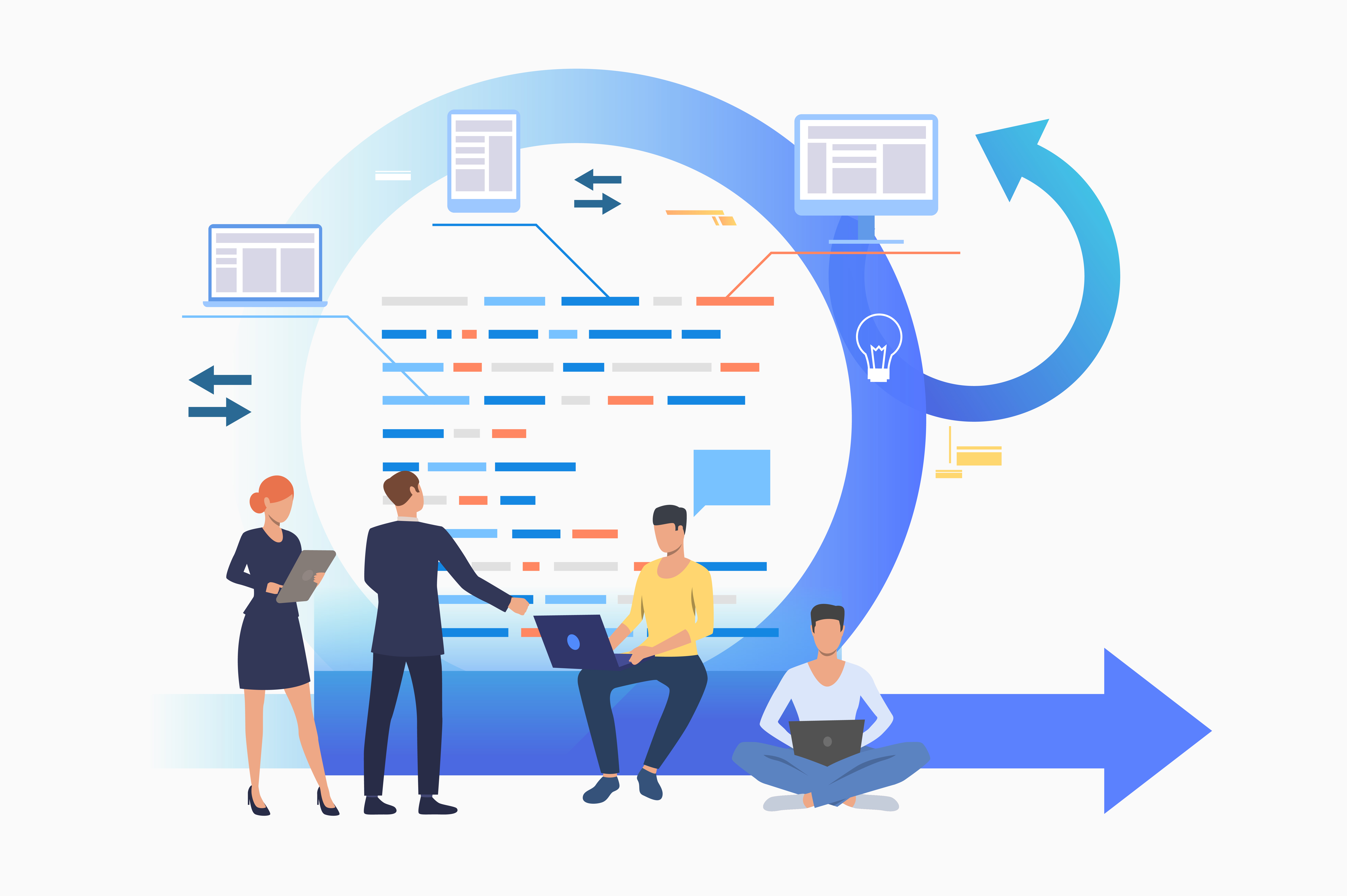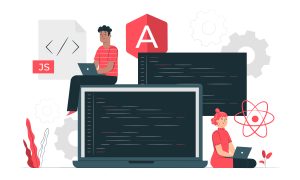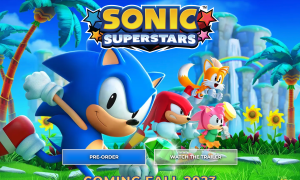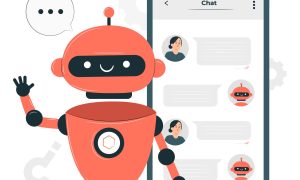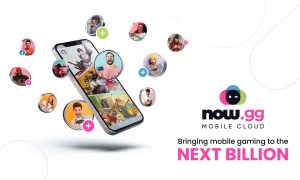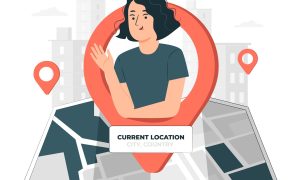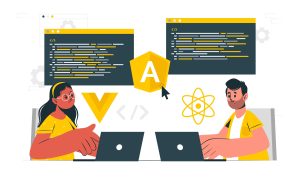Salesforce and Outlook are two of the most popular business software applications. Many businesses use them both to manage their operations. However, until now, there has not been an easy way to integrate the two programs. In this blog post, we will show you how to set up Salesforce to Outlook integration so that you can get the most out of both programs!
Integrating Salesforce and Outlook can be a bit tricky, but we will walk you through the process step by step. The first thing you need to do is install the Salesforce for Outlook plugin. This can be done by going to the AppExchange and searching for “Salesforce for Outlook”. Once you have found the plugin, click on the “Get It Now” button and follow the instructions to install it.
Now that you have installed the Salesforce for Outlook plugin, you need to configure it. To do this, open Outlook and go to the Salesforce tab. Click on the “Configure” button and select “Add/Remove Profiles”. Select the profile that you want to use and click “Add”.
Once you have added the profile, you need to select which Salesforce objects you want to sync with Outlook. To do this, go back to the Salesforce tab and click on the “Configure” button. Select the “Objects” tab and check the box next to each object that you want to sync.
The final step is to decide how often you want the synchronization to occur. To do this, go back to the Salesforce tab and click on the “Configure” button. Select the “Sync Options” tab and choose how often you want the synchronization to occur. Once you have made your selection, click “Save”.
That’s it! You have now successfully set up Salesforce to Outlook integration. This will allow you to get the most out of both programs and make your life much easier. Give it a try today!