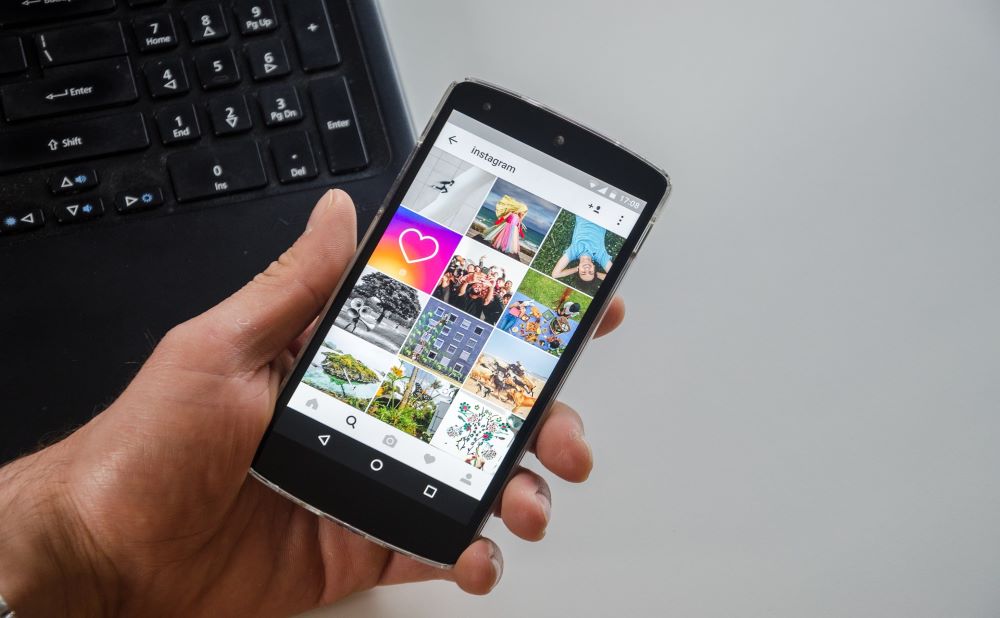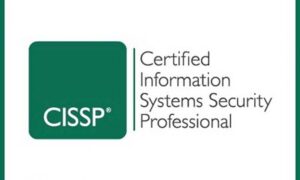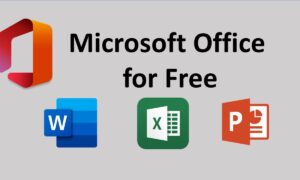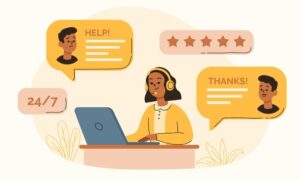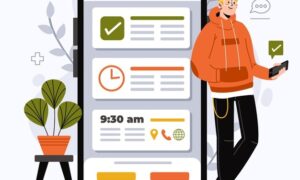Instagram is one of the most popular social media nowadays, there are millions of users who have uploaded photos and videos there. Sometimes there are interesting videos that we encounter on Instagram, and we want to download them. But unlike Facebook, which provides download features for every photo post and video uploaded by users, Instagram does not have the feature to download videos or photos.
That means users who want to download videos on Instagram must use the help of third-party applications. You don’t need to be confused about how to download videos on Instagram either through a PC or using an application on an Android smartphone.
Download Instagram Videos Using these Android Application
There are many Android applications that you can use to download videos on Instagram. In this tutorial, I will only recommend a few applications and they are already widely used.
Repost
The first Android application for downloading videos on Instagram is Repost. Although the main function of this application is to repost posts on Instagram, in fact, this application can also be used to download videos on Instagram. How to use the repost application is quite easy, the following steps:
- Download and install the repost application on the Google Play Store.
- Run the repost application
- Enter the same username/email and password as the Instagram account you are currently using.
- After logging in, find the Instagram video you want to download
- Tap the three-point icon that eats a popup window, then just tap download.
- Wait until the download process is complete, so you can play videos offline
Video Downloader
The second Android application that I recommend to download videos on Instagram is Video Downloader. This application is made by the same developer as the Inshot video editor application, Inshot Inc. How to use this Video Downloader application, here are the steps
- Download and install the Video Downloader application on the Google Play Store.
- Then open the Instagram application, find the video you want to download
- Tap the three-dot icon on the video then select copy link.
- Then open the Video Downloader application, for the first time running this application you will be asked to give permission to the application to be able to access photos, media, and files on an Android device. just tap allow or allow.
- Paste the link into the column provided
- Then tap the share icon then tap download image, then the video will automatically download
FastSave for Instagram
Furthermore, the Android application called FastSave. As the name implies, FastSave works to download videos from Instagram. This method is a little different, here are the steps you need to take:
- Download and install the FastSave application on the Google Play Store.
- After the application is installed, run the FastSave application. Just like the previous application you need to give the application permission to access video and photo media that is on the smartphone, just tap allow / Allow.
- At this stage, you need to activate the application by sliding the button next to FastSave Service. If it is blue, the application has been successfully activated.
- Now open the Instagram application and select the video you want to download.
- Then copy the video posting link and the video will be downloaded automatically.
Video Downloader for Instagram
The fourth Android application that can be your choice for downloading video posts on Instagram is Video Downloader for Instagram made by Bravo. How to use it is as follows:
- Download and install the Video Downloader application for Instagram on the Google Play Store.
- For the first time running this application, you will be asked to give permission to the application to be able to access photos, media, and files that are on an Android device. just tap allow or allow.
- Now open the Instagram application and select the video you want to download. Then tap the three-dot icon on the video then select copy link/copy link.
- Then paste the link into the available column.
- Tap the download button and three other options will appear select video download.
- Wait until the download is complete.
Download Instagram Videos using a PC
Not only with the Android application, but you can also download videos on Instagram using a PC / laptop, of course, by using some of the services from the following download and chrome extension sites
Use the IgVideoDownloader.com site
One of the sites that I recommend to download videos on Instagram is IgVideoDownloader.com. How to use this site is also very easy, the following steps:
- Open Instagram in the browser that you normally use on your PC/laptop.
- Once open, find the video on Instagram that you want to download.
- Next copy the video link.
- Then open the IgVideoDownloader.com site.
- Paste the video link that you just copied.
- Finally, the download button
Using Chrome Extension
Downloading videos on Instagram via PC can also be done by adding the Chrome extension. That way you no longer need to open the download site, just install the extension in the Chrome browser then open Instagram through the browser. The following is how to install and use it.
- First, open the Google Chrome browser
- Then visit the Google Chrome Web Store or click this link
- Type in the Instagram app with the Direct Messages search field by developer Dennis Ferch or click this link.
- Install the extension by clicking the add button to Chrome.
- Once installed open Instagram in the Chrome browser, then find the video you want to download.
- If the extension is installed correctly, a cloud icon will appear on each Instagram post when the cursor is directed to a photo or video.
- Click the cloud icon, then the Instagram video will be downloaded
Similarly, several ways to download videos on Instagram using a PC or using an application installed on your Android smartphone. For the record, to download using the site, you can also do it using a browser on a smartphone.